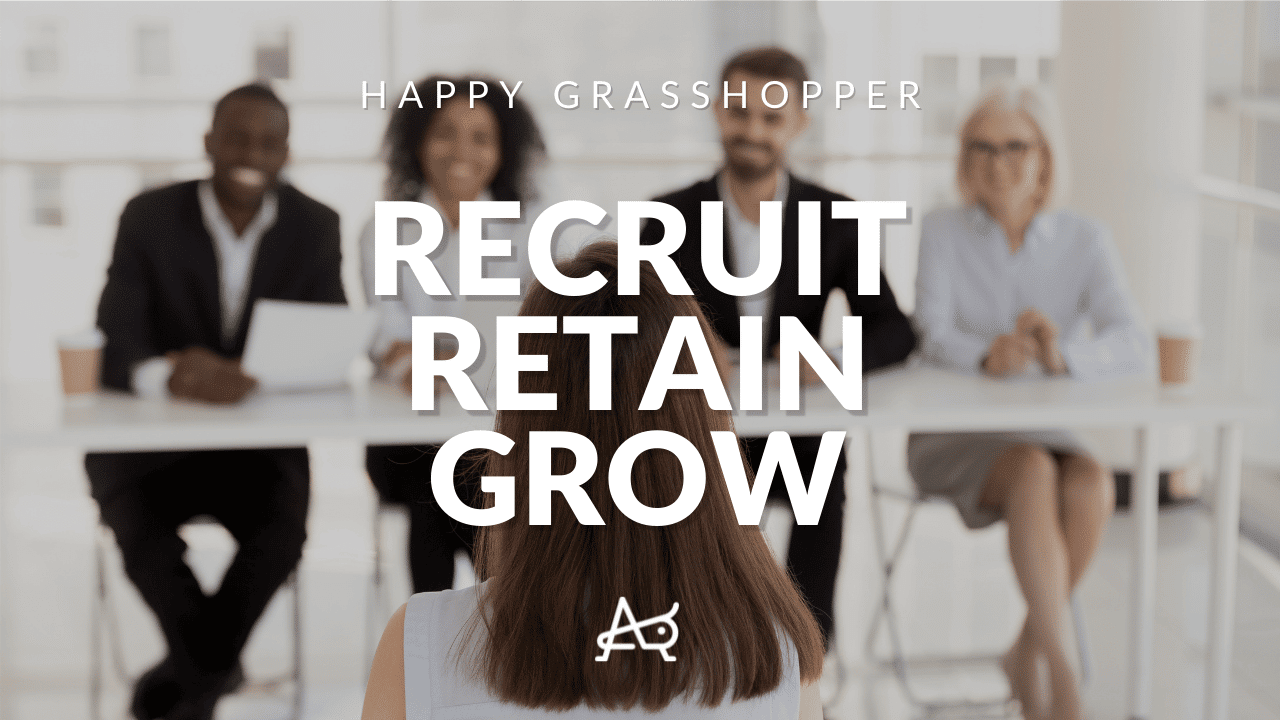Creating a blast with Position-Me or HG-Recruits is a great way to send out a mass message at any time.
Here are the instructions on how to use our Blast function.
Compose your message:
1.
First, select Blasts from the menu on the left. Then click the New Blast button on the right.
2.
Here you will create your Blast email. Give your email a subject just as you would when creating a message as normal.
Tip: Keep the subject simple and to the point, without any symbols to avoid spam filters.
3.
Next you will see an area to create your Greeting, addressing the people you are sending this message to. Please keep in mind that our system is designed to address each recipient by their first name if there is one available within their contacts details. For this reason please be sure to fill out both of these fields whenever creating a Blast. See Example:
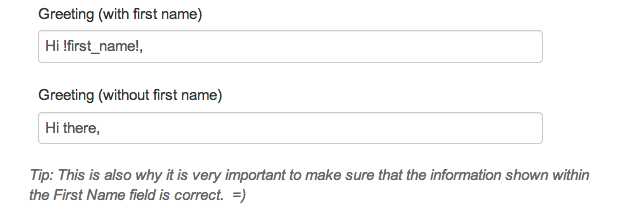
4.
Within the message body is where you will type out your email. You are able to add Hyperlinks while editing a message, Photos, even your own html source code if you have it .
5.
Then select your signature from the dropdown menu. Then Save.
Choose when to send:
1.
Once you save your message, it will take you back to the Blast screen and you will view your message as a Saved Blast. From here you can choose to Edit, Send, Preview, or Delete your message. If you are happy with your message, choose Send.
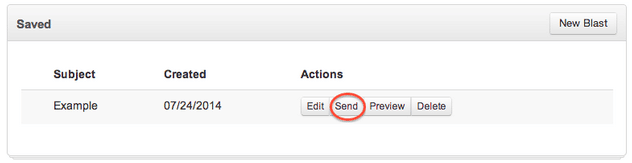
2.
This is where you will choose what groups you want to receive your message.
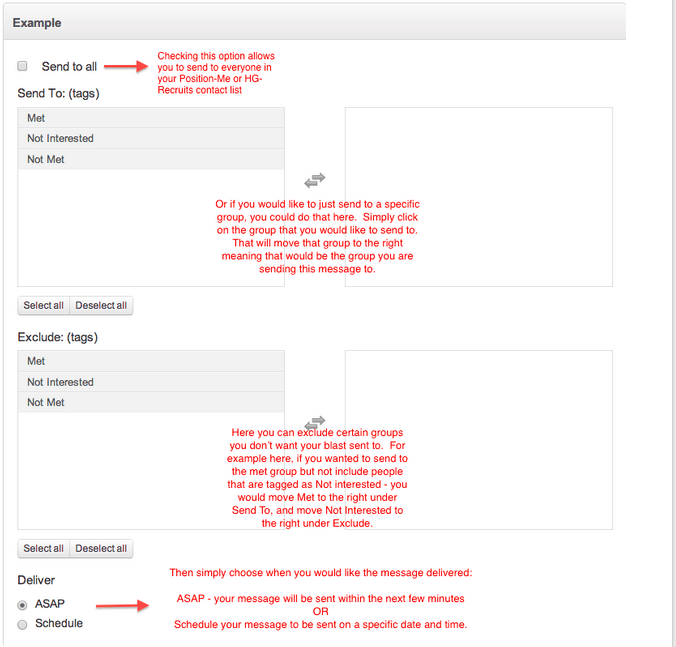
3.
Once your message has been sent to everyone you intended, it will move down into the Sent area and you will be able to view any email activity within Reports.
4.
Be sure to keep the conversations going, and have a happy day 🙂